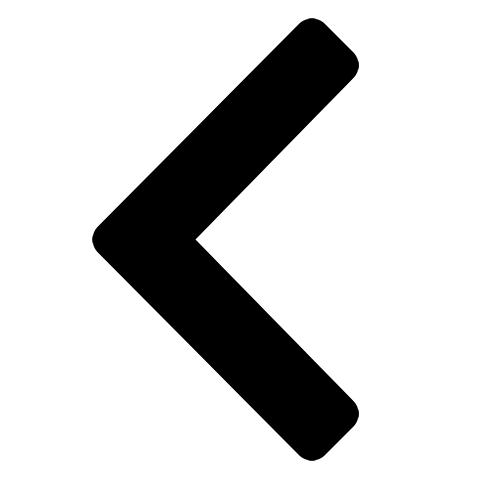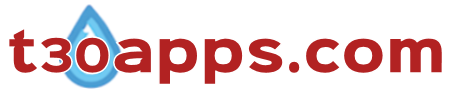Sinhala HTML Editor Basic Help (Typing)
To type in English, simply place the cursor to a desired position in the textarea and use the physical keyboard in the conventional manner. Plain text without HTML elements is rendered with default settings of the browser program. Inserting HTML elements and formatting both English and Sinhala text can be done via ASHE menus (Font and Link & Div tabs).
In order to view Sinhala script on the on-screen keyboard and textarea, the computer must have Sinhala language support. MS Windows Vista and subsequent releases of Windows have Sinhala language support. However, Xp and older version of windows require Sinhala language support (Sinhala Unicode) to be installed from an external source. Sinhala Unicode support kits are available to download from sources such as:
http://www.siyabas.lk/sinhala_how_to_install.html
On-Screen Keyboard
Mouse click on a key (button) in the on-screen keyboard generates the character in a particular location (cursor position or highlighted range) in the textarea. The exception is the insertion of special characters, ්ර, ළු and ්ය, where the process is slightly more complex (detailed in subsequent sections). Other keys in the on-screen keyboard:
- Clear All – Deletes all content in a textarea.
- Backspace – Deletes the previous character (from position of the cursor) in the textarea.
- Space – Creates an empty space in the textarea.
- Altn space (alternate space) – Produce characters, (denotes a single space in HTML code) in last position of the textarea. Single empty space is rendered as a single empty space by web browsers. Whilst multiple empty spaces will not be rendered as such. If multiple empty spaces are required you can use button (e.g. is equivalent to three empty spaces).
- New line – Produces characters, <br /> (line break tag in html code) in the last position of the textarea. New line in the textarea doesn’t necessarily translate into one when rendered via a web browser. The width of the page or element (<div>, <p>) determines length of a text line. If a text line requires a premature end or empty line is required, just insert <br /> in the relevant location.
- Characters in the second row (with several exceptions) can be considered the vowels in the Sinhala alphabet.
- Characters in the third and fourth row are consonants.
- The fourth and fifth row contains characters that are termed as the signs (or vowel signs) of the Sinhala script. Signs are attached to consonants to produce vocalic variations.
- Vowels are typed in as a single character. Signs generally are not conjoined to vowels.
- Consonants should be typed before the sign even if the sign appears prior to the consonant in the sequence of characters ( e.g. ක then ෙ produces කෙ).
- Certain signs keys produces varying character shapes based on the attached consonant ( e.g. ම + ු → මු whereas ක + ු → කු and ක + ් → ක් whereas ම + ් → ම් ).
- Special signs,
්ර (or ්ර) and
්ය
(or ්ය) should be typed straight after the consonant. Additional
signs can be inserted thereafter. Characters
්ර, ්ය and ළු are not assigned Unicode entity codes thus
generally cannot be viewed as is with
browsers default typeface settings. However, they can be viewed
with a Sinhala font typeface (e.g. Iskoola Pota). ASHE process of
inserting these characters into the textual content is as follows:
- Type the consonant prior to the sign, ්ර or ්ය.
- As the key depicting characters ්ර or ්ය is clicked, a popup box containing the consonant with the sign appears.
- If the required letter (consonant with attached sign) is
contained within popup box, click
to insert the content to the nominated textarea. Example html
code:
- <span style="font-family:'Iskoola Pota',sans-serif"> ට්ර</span>
- If additional signs are required, insert them via the on-screen keyboard and click to insert the content to the textarea.
- If an error has occurred you can the content and reinsert the characters to the popup box. To exit without inserting any text, click when the popup is empty .
- The consonant ළු can also be inserted in a similar manner.
NB: Sinhala keyboard does not contain all the characters used in the Sinhala script. However, attempts were made to ensure that the most frequently used characters in the alphabet are available. Those that do not appear could be inserted into the textarea by changing the language setting of the physical keyboard and pressing the appropriate keys or via an image of the character.
Sinhala HTML editor allows you to resize the textarea and change the font size in the textarea. Simply replace default values and click to change settings.
- Width – The default width of the textarea is 1000px. It can be increased (e.g. 1500px) or decreased (e.g. 500px) as an amount of pixels or another appropriate unit of measurement (e.g. 500em, 50%, etc.).
- Height – Change the height of the textarea from the default (200px) by replacing the value to a desired height in an appropriate unit of measurement (px, em).
- Font size – Is the size of the font in the textarea . It is not the size of the text that would appear once it is rendered via the browser. The option was created to allow the user to view the content in the textarea at a desired font size.
- Fixed keyboard and/or menu - Checking the selection box(s) locks the keyboard and/or menu in to a fixed position on the screen.
- button – Returns editable values back to default settings.